Login
Click "Login" to start log in to the system:
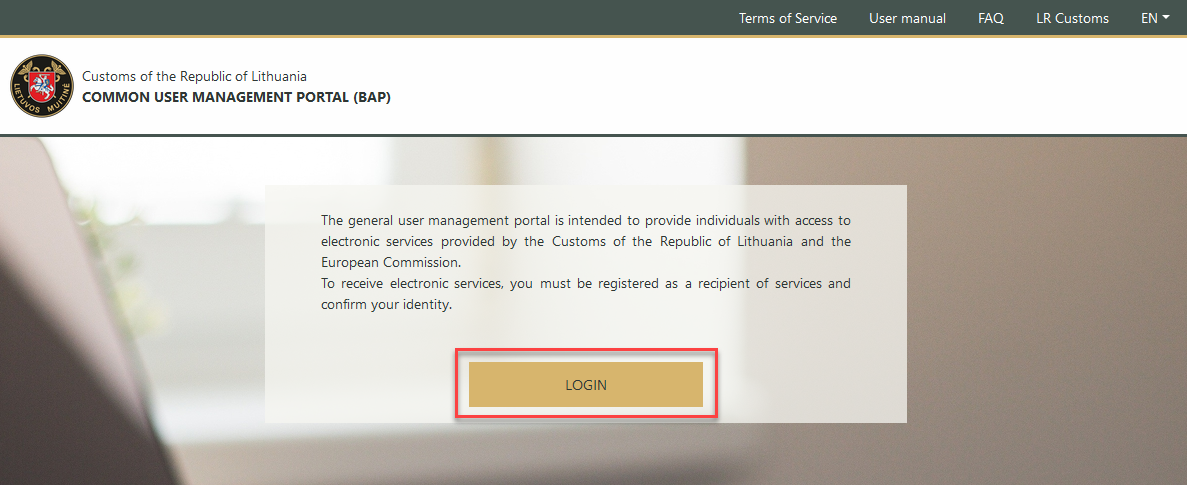
Picture 1. Login
When logging in, there are two ways to verify your identity with BAP:
Connecting via the E-Government Gateway.
Using a certificate issued by the customs of the Republic of Lithuania. If you use several certificates, clicking the "Certificate" button will display all the certificates you have, from which you will have to select one.
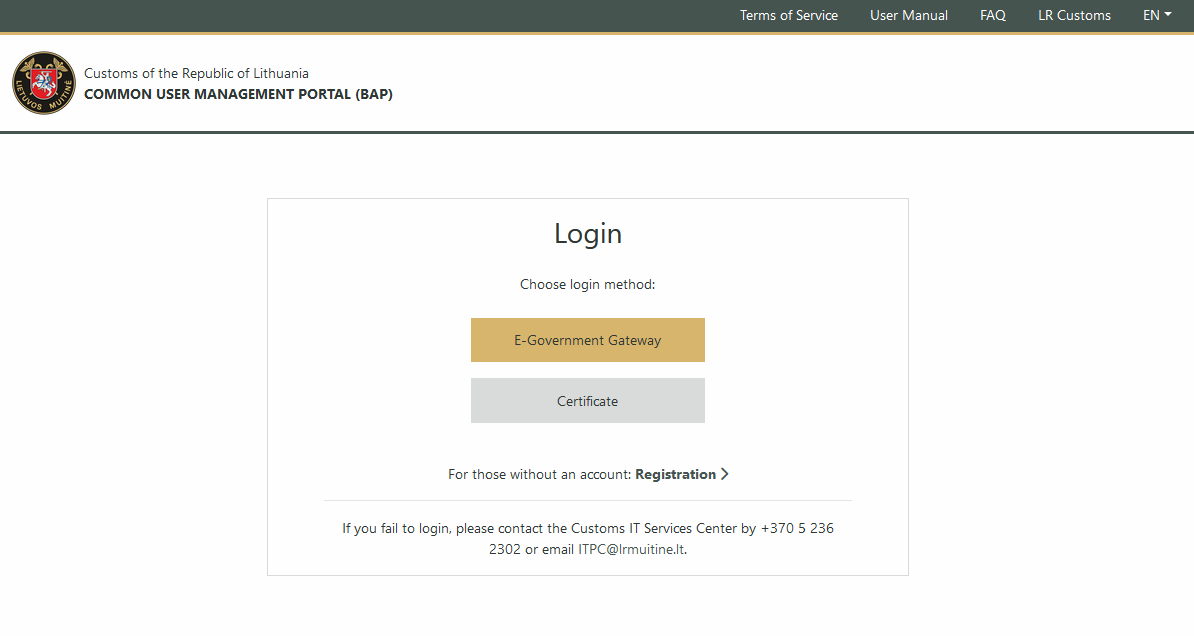
Picture 2. Verify your identity
Note
Using Chrome next time you connect, the list of certificates will only be displayed if you have previously closed all windows in that browser.
1. Connecting via Electronic Government Gateway
Click the "E-Government Gateway" button:
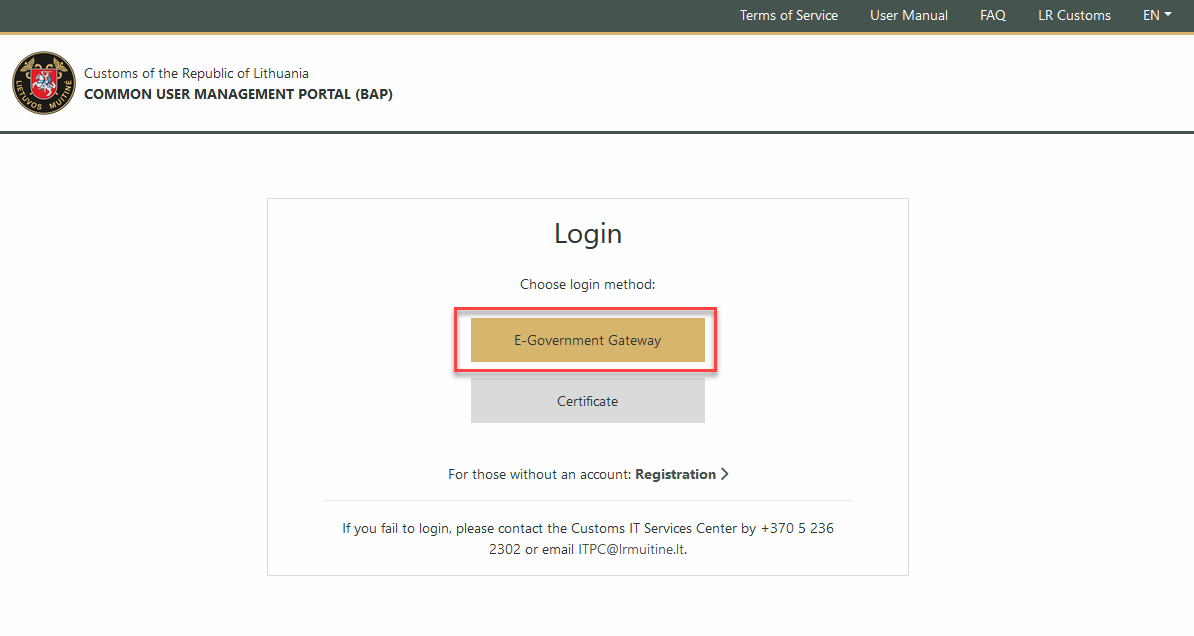
Picture 3. "E-Government Gateway" button
You will be directed to a page where you can choose the authentication service method and provider:
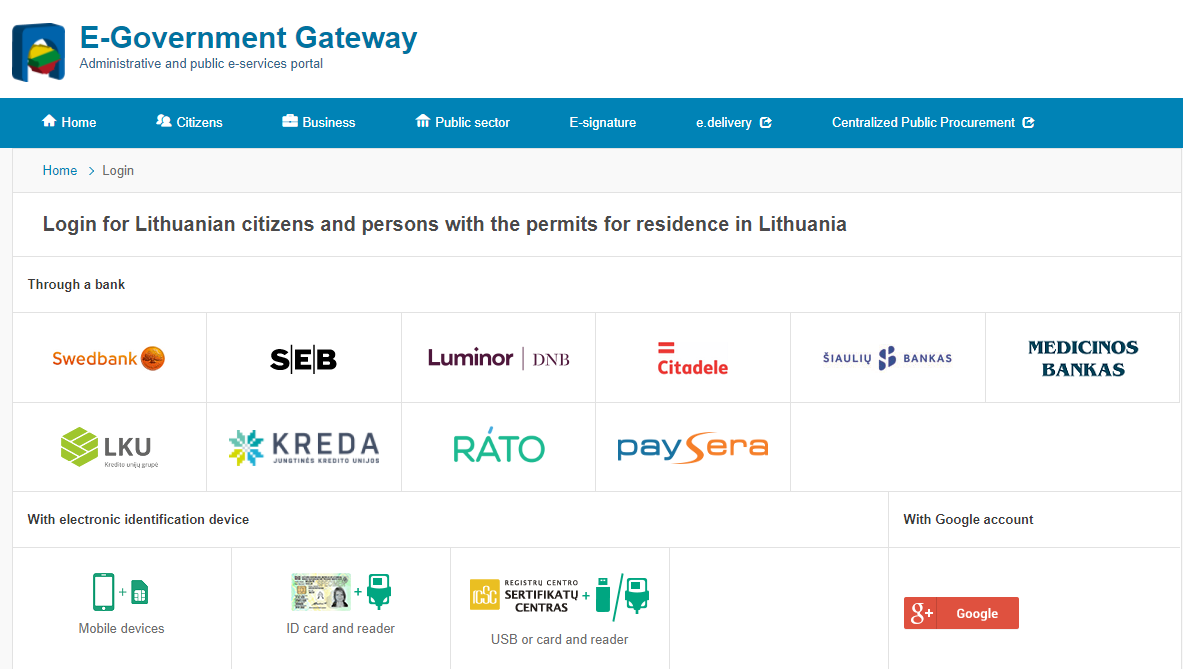
Picture 4. The authentication service methods and providers
Note
Authentication methods and providers may change.
Perform the authentication step. Some service providers may not direct you to the BAP service, in which case you may select the E-Government Gateway service:
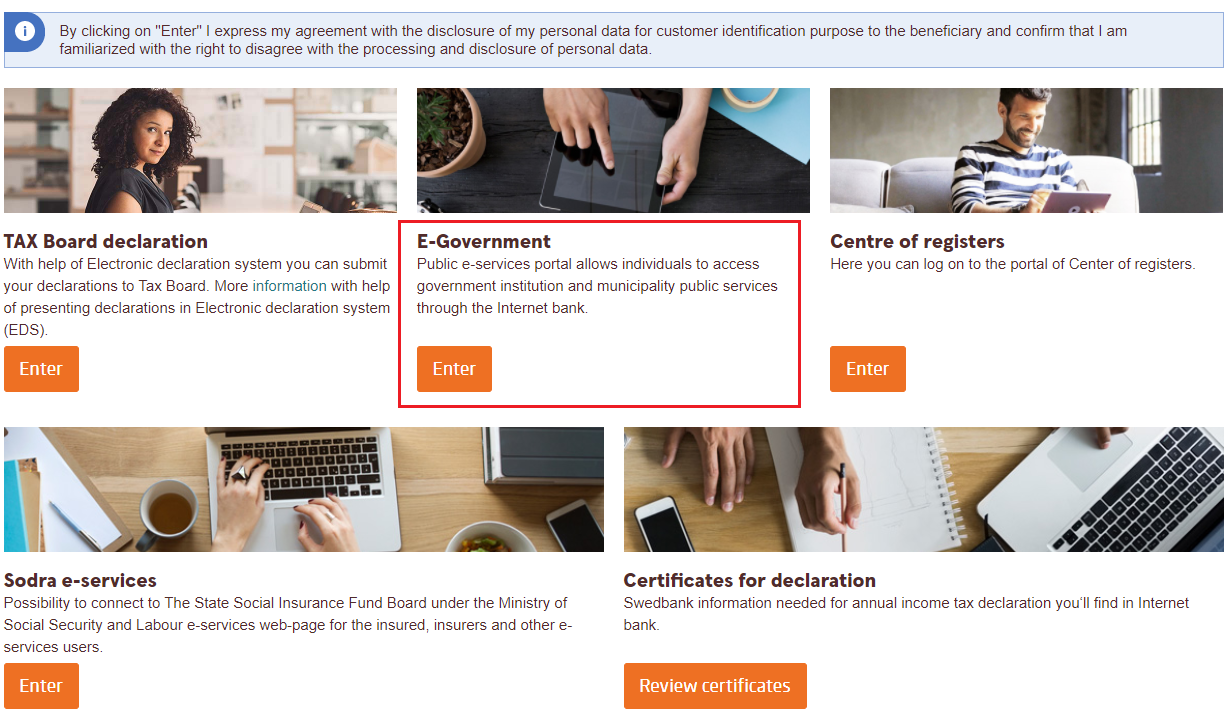
Picture 5. E-Government Gateway service
Depending on the authentication service provider, you will be directed to a page where you will need to confirm your consent to the transfer of personal data.
Check the box as shown in the image below and click "Confirm" ("Patvirtinti"):
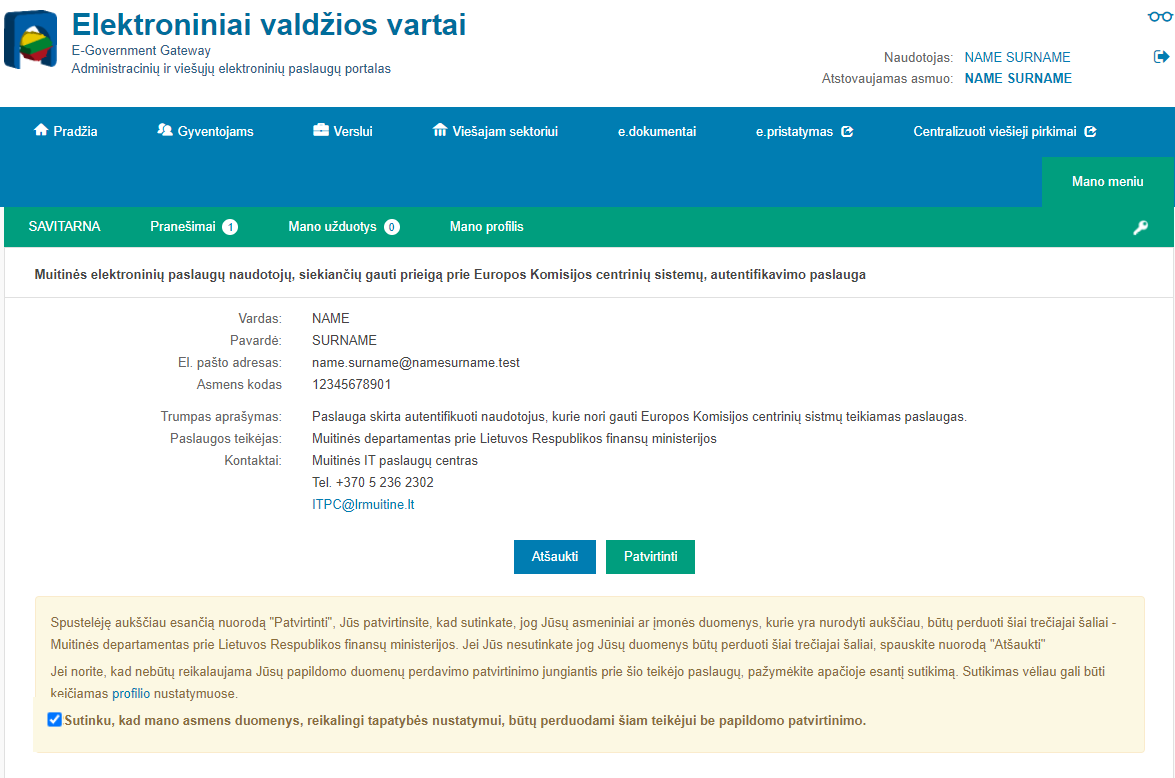
Picture 6. Confirm your consent
After confirmation, you will be redirected to the BAP service page.
2. Logging in with a certificate issued by the Customs of the Republic of Lithuania
To connect using a certificate, you must first verify your identity by connecting via Electronic Government Gateway and generate the certificate. How to generate a certificate is described in the section "Generating a certificate".
If you are not able to confirm your identity by connecting through the Electronic Government Gateway, submit an application to the Customs of the Republic of Lithuania to register as a service recipient. How to submit a request is described in the section "User registration and data change".
Click the "Certificate" button:
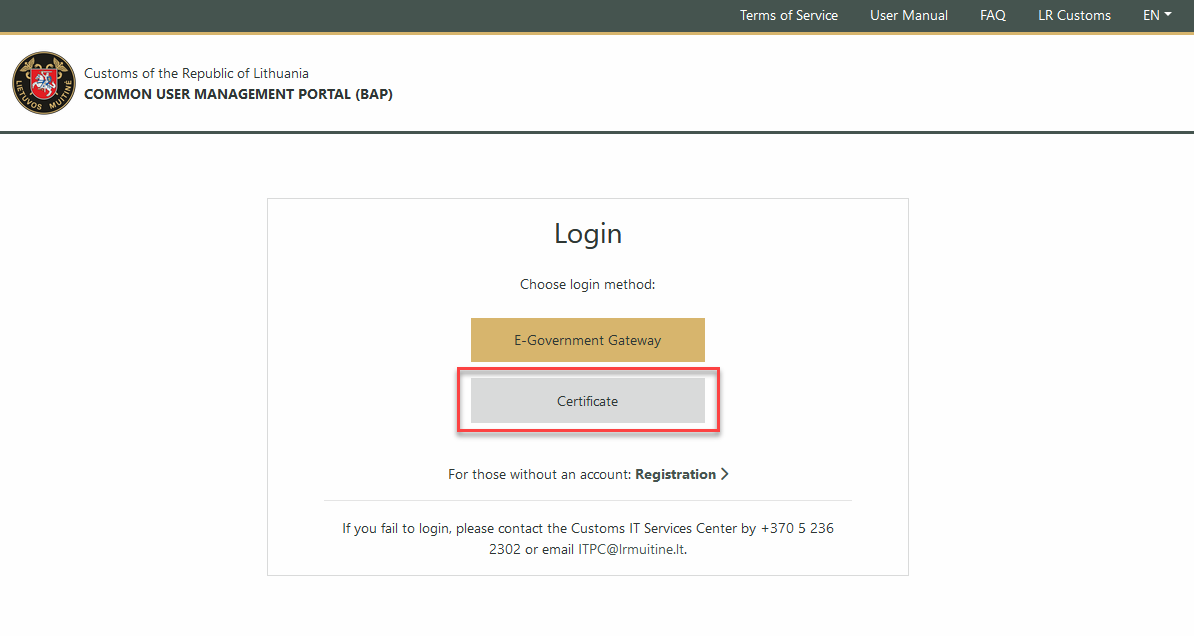
Picture 7. "Certificate" button
You will be redirected to a page where you can select the certificate you want to sign in with:
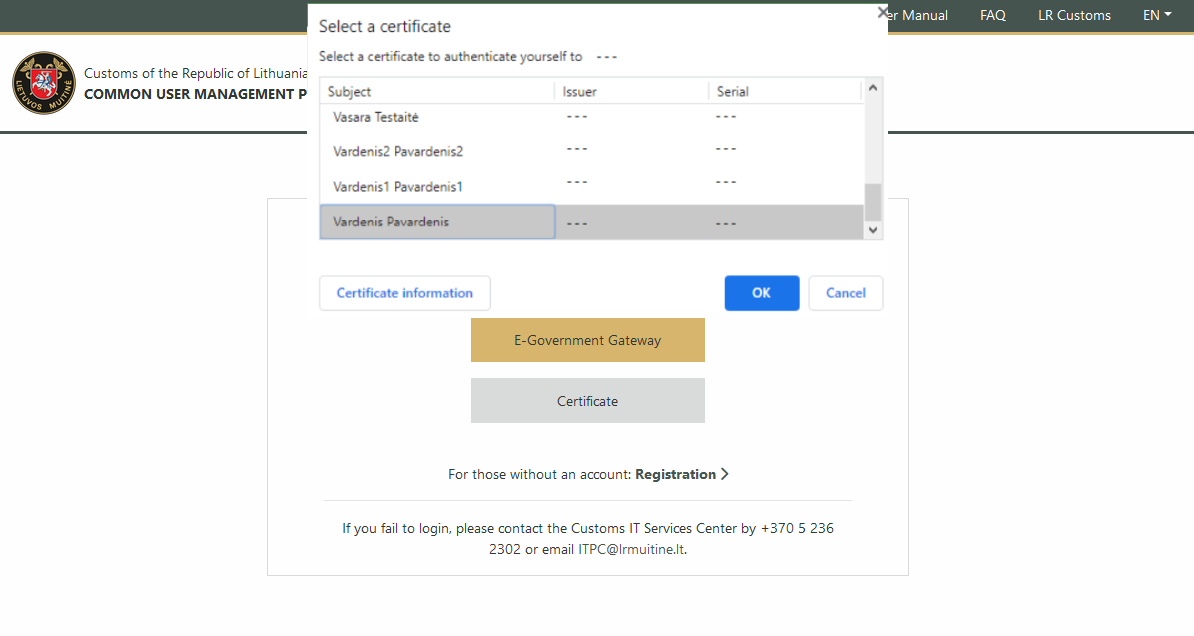
Picture 8. Select the certificate
Note
If you use multiple certificates, we suggest using the Chrome browser.